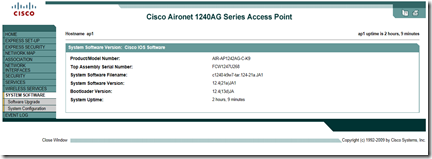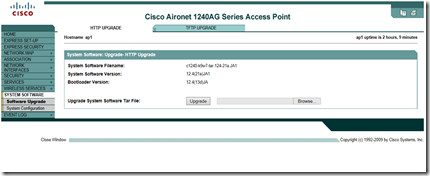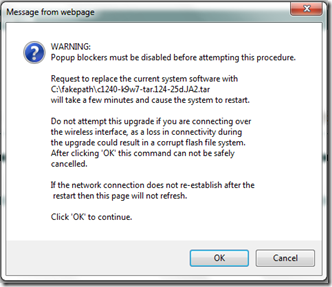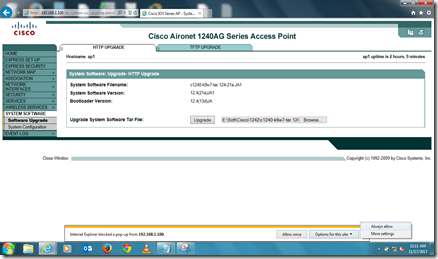Firmware upgrade in Cisco 1242
The details that is mentiond below is based on Cisco Aironet 1240AG Series Access Point(Here I have used CISCO 1242) that runs Cisco IOS Software Release12.4(21a)JA1.
Hope this procedure is applicable for any autonomous access point that CISCO Providing.
First you need to logging to Access point and go in to SYSTEM SOFTWARE > Software upgrade
Then you will have two options.
1. HTTP Upgrade
2. TFTP Upgrade
Here I’m using the HTTP upgrade method and I f you have a TFTP Server running on your Local PC, you can go with the second method.
Select the Downloaded Zip file from Cisco by using the Brows tab and then you can select Upgrade tab.
If you can use a same PC to access the CISCO AP Web console and the downloaded “.tar” (Firmware) file then it will be reduce the time taken to upgrade the firmware.
Then you will get the below window. Click ok to continue.
Before you are doing this, need to disable the pop-up blocker or else as I mentioned you can allow this saying that always allow.
This window will come up and downtime counter will shows the time taken for the total session.
While its running again it AP will prompt for the User name Password verification.
Now you are done with the firmware upgrade.
If you need more information about the Cisco IOS Software Release, you can refer this URL.